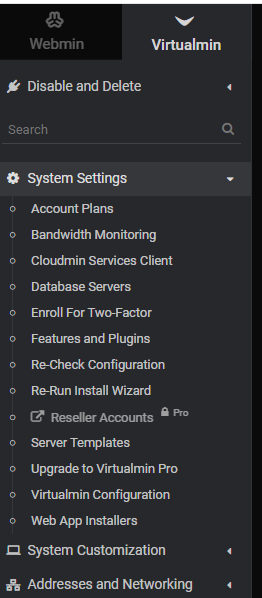The first time you login to Virtualmin you’re going to be greeted with the post-installation wizard. It looks something like this:

Go ahead and click next.
The first question asks if Virtualmin should run an email domain lookup server. If your server is going to be handling a lot of email then choose yes. This server here is not going to be processing a lot of email. So I chose no.

Choose your option and click next.
The next question deals with SpamAssassin. Again, if you choose to run it email will be processed faster but at the expense of memory. Like before, my server is not processing a lot of email so I choose no.
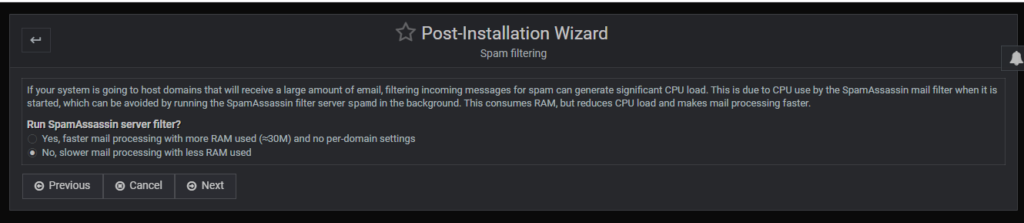
Choose your option and click next.
This next one is kind of odd. It asks what databases you want to run, however be aware that if you did not install a database during the initial installation you cannot install it here. That is, if you installed the LAMP stack, PostgreSQL will not be installed. You can click “Yes” here but you will only generate an error message telling you that it’s not installed. So don’t over think it. Just go ahead and click next.
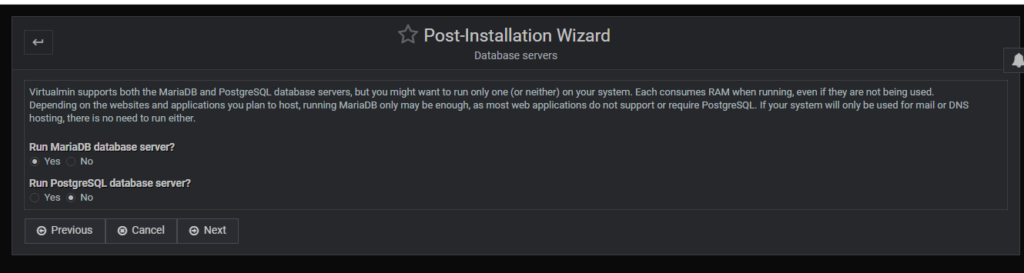
Now you’re going to set the MariaDB password for the root user. You can accept whatever is in the box. But make sure you save the password someplace safe.
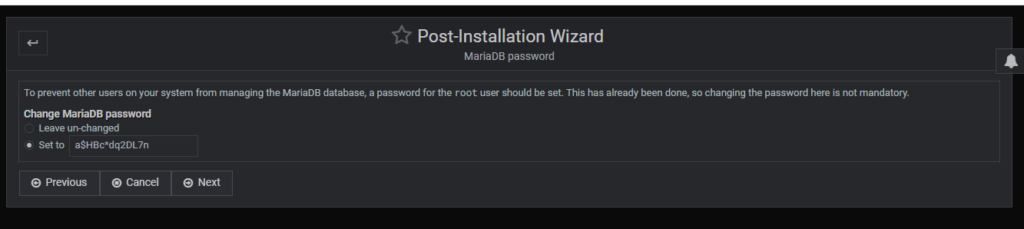
And now you should be mostly finished.

Let’s go ahead and configure the “optional features.”
In regards to password storage, were only interested in storing hashed passwords. Just go ahead and click next.
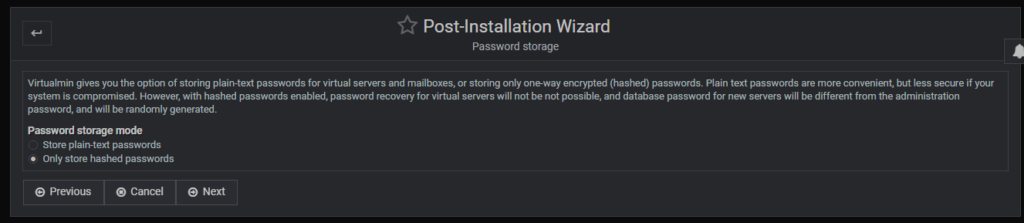
Here the system is asking about the MariaDB should be configured to use memory. If your servers handling a lot of email and won’t have any (or much) database usage then select a small or medium system. If your server is going to handle nothing but WordPress sites, e-commerce, or other applications which involve heavy database usage and select a system that the limit of the memory installed.
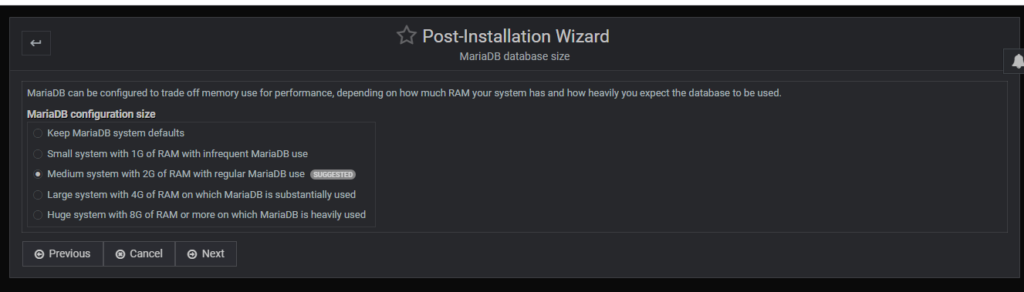
Next it asks about the location for SSL certificates. Make your life easy and go with the default.
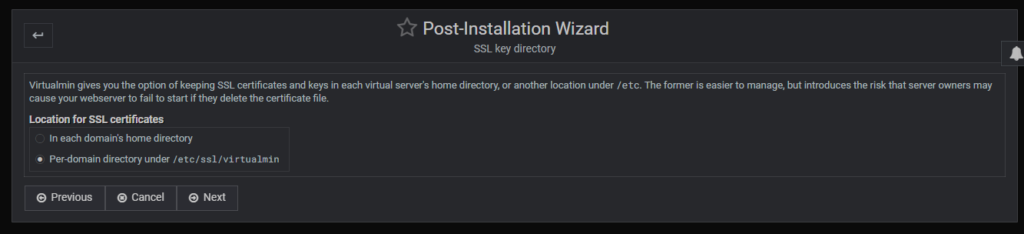
Nice job! Looks like we finished.

If you ever wish to run the wizard again, the option can be found under System Settings.