Whatever you do with your Virtualmin server, you’re gonna want to make sure it gets backed-up regularly.
One of the safest, and most cost-effective ways to do that is to use S3 or object storage “buckets” at an off-site provider.
Here I’m going to show you how to set up a bucket and download your API keys so that you can integrate cloud storage backup into your Virtualmin server.
I’m just going to assume you already have an account at Linode/Akamai and that you are logged in.
Over on the left-hand side of their portal click on “Object Storage”. Then click on “Create Bucket”.
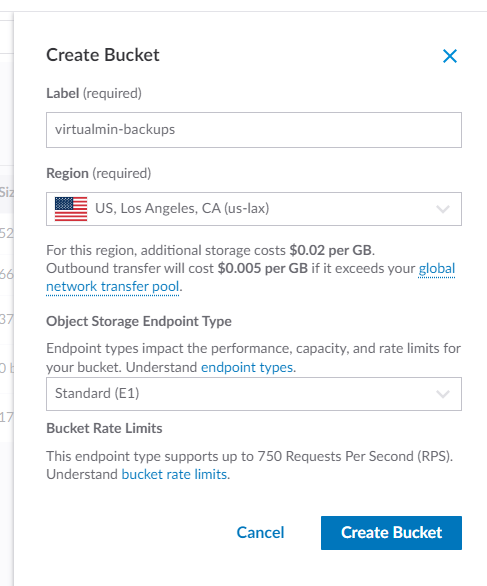
Enter a label/bucket name. Then select the data warehouse you wish to use. The “Object Storage Endpoint Type” field will automatically select whatever service is available in your region. As of this writing the options are Legacy (E0) or Standard (E1). You don’t need to worry too much about it; either option will work with Virtualmin.
Go ahead and click the “Create Bucket” button.
Now you should be looking at something like this:
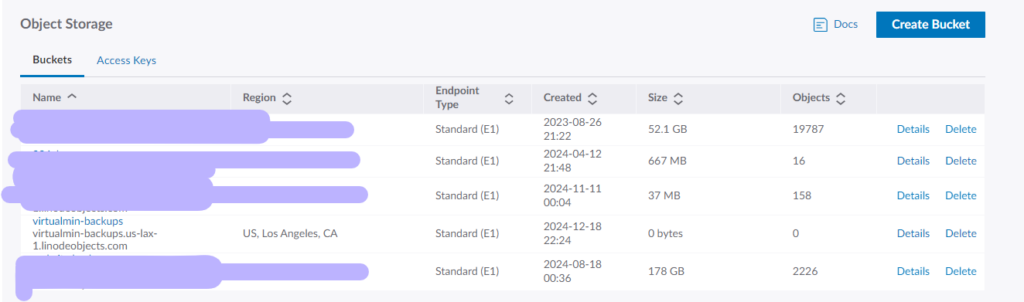
Now we need to set up the API keys. Go ahead and click on “Access Keys”.
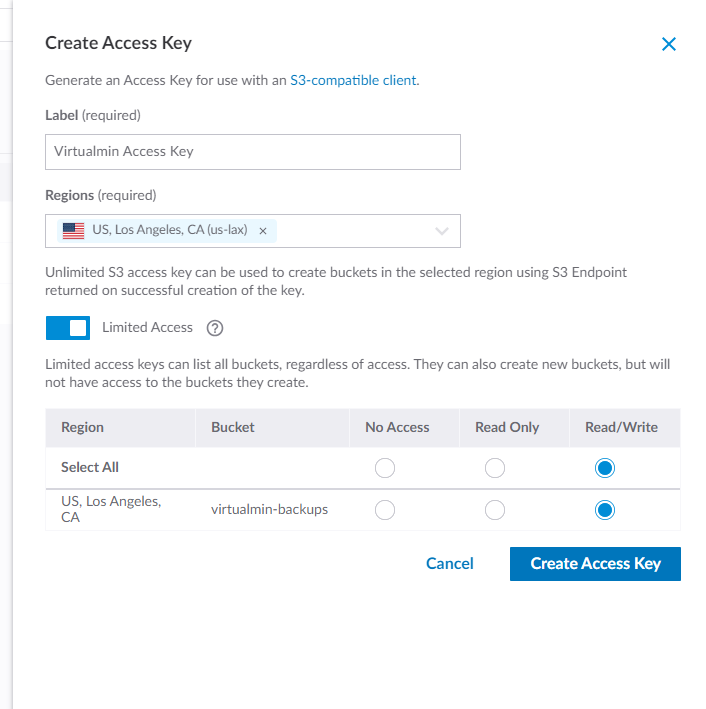
Your access keys will be given to you like this. Make sure you store this info in a safe place. While you will be able to view the “Access Key” again, this will be the last time you will be able to see the “Secret Key”.
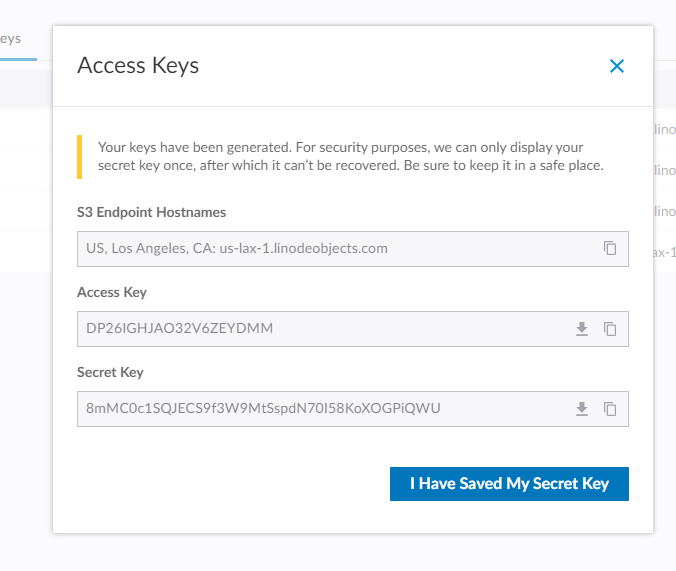
That’s it!
If for whatever reason you misplace the Secret Key don’t worry; you can always create a new key pair for your S3 bucket.
In the next post I’ll show you how to plug this information into Virtualmin and schedule automatic backups.